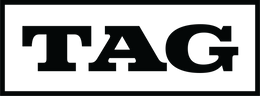YOUR CARDS ARE TAG'D

VIEW THE 'DIG' REPORT (DIGITAL IMAGE & GRADING)
01
PHONE / SMART DEVICE
On your smart phone, open a QR code reader app and scan the QR code on the slab.
Note: If you are having any trouble, keep in mind QR code reader apps may work more reliably than the native camera app!
02
COMPUTER
A card's DIG Report can also be viewed on your computer. Simply locate the card's CERT# (left of the QR code) and then enter it by clicking the magnifying glass at the top right hand corner of the site.
The CERT# format is typically 1 Letter followed by 7 Numbers.
Alternatively you may navigate to the Pop Report where you can view any TAG'd cards DIG report.
If you have many cards to search and would like to keep the page open, try navigating to the Cert Search tool.

AUTHENTICATE YOUR TAG SLAB USING PROOF™ TECHNOLOGY
01
SMART PHONE ONLY
In the App Store or Google Play Store, download the free Proof Authentication app.
02
Locate the Proof Mark on the back of the slab, directly behind the QR code. Hold the slab in your hand.
Note: You may disregard any instructions to place the item on a flat surface... TAG slabs scan better while holding them!
03
Use the target to align the Mark. The camera will zoom in automatically as necessary.
Please note that the phone should be held at a slight angle from the slab. If there is a light glare on the slab, try to slightly tilt the slab away from the glare.
04
Once the app detects the Proof Mark, hold the phone steady until authenticated. Generally this will take no more than a few seconds.
Every Proof Mark is confirmed & scanned before leaving the TAG facility.